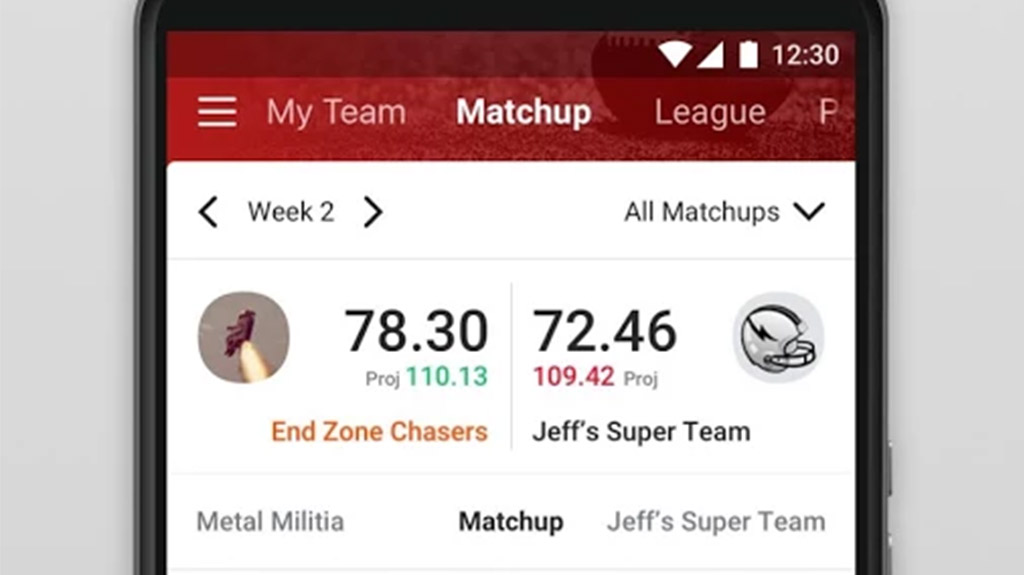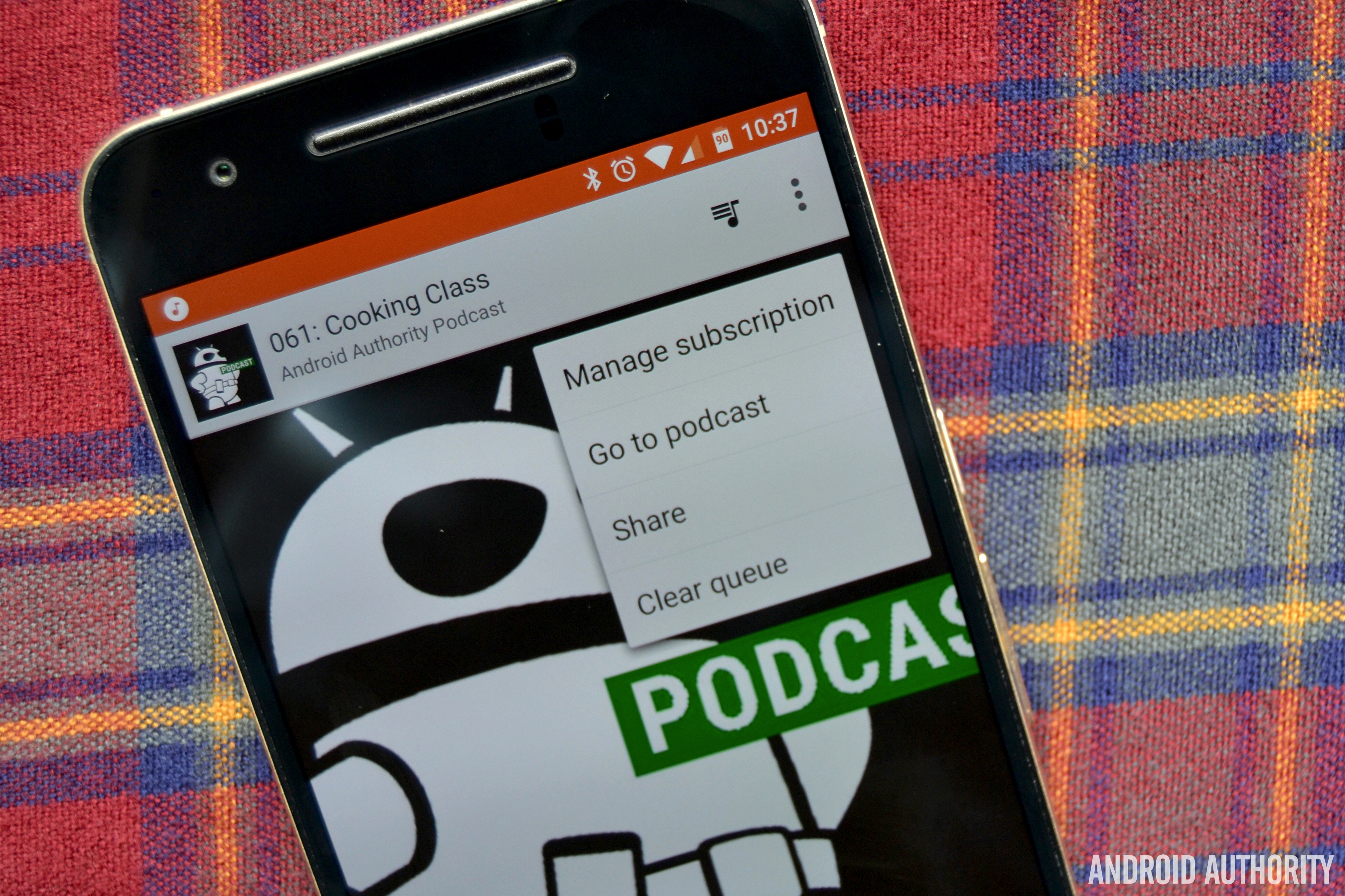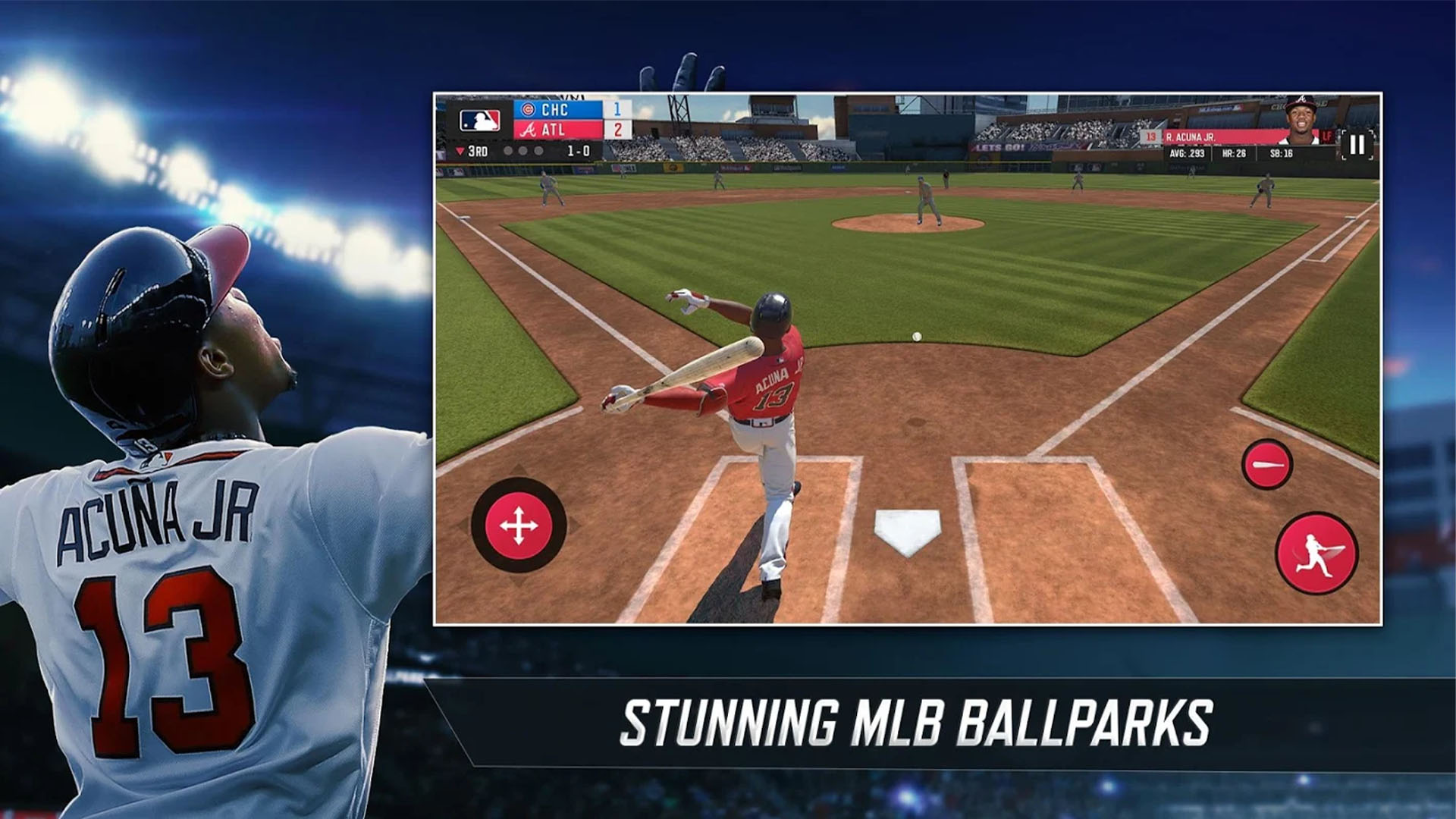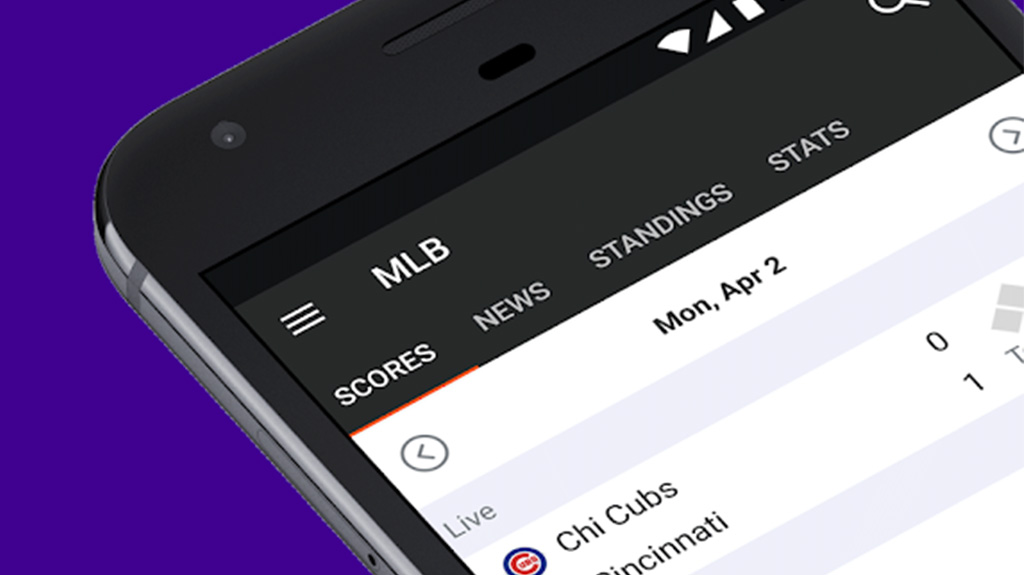There are a ton of little nods in the Android OS to consumers and the developer community. One of the longest-running gags is the venerable Android Easter egg.
What is an Android Easter egg? Put simply, it’s a hidden feature in the Android OS that you access by performing specific steps in the settings menu. There have been many over the years, from interactive images to simple games.
Here is a quick list of every Android Easter egg and how to access each one. We’ll keep updating as Google adds new ones!
Before we get started with the list, you can actually experience basically all of the Easter eggs yourself with this Android Easter egg app on the Google Play Store. It has near-perfect recreations from Android 2.3 Gingerbread all the way up through Android 10.
Android 2.3 Gingerbread

Android had a rather ghoulish first Easter egg. It featured the old bugdroid logo next to a zombie gingerbread man in a scene that looks like Halloween. The story goes that Android framework team head Diane Hackborn was friends with an artist named Jack Larson. Larson made Zombie portraits (as you do), and Hackborn thought it would be fun to hide one inside Android.
When you activate the Easter egg, there is a toast message letting you know the art is by Adam Larsen so you know who to blame. It’s creepy, it’s beautiful, and it was the first-ever Android Easter egg.
How to access the Android 2.3 Gingerbread Easter egg:
Navigate to Settings > About Phone, and then tap multiple times on the Android Version box until the Easter egg appears.
Android 3.0 Honeycomb

Honeycomb was Android’s transition into its Holo UI, a very dark UI with neon blue accents. The bugdroid logo reflected this shift with a darker design and neon blue accents just like the UI and inspired by the movie Tron: Legacy. It also transformed into the shape of a bee in homage to the Honeycomb name.
The Easter egg takes place over your home screen wallpaper so the background can be different. It launched on February 11, 2011 on the Motorola Xoom tablet, one of the few devices to ever run the OS.
How to access the Android 3.0 Honeycomb Easter egg:
Navigate to Settings > About Phone, and then tap multiple times on the Android Version box until the Easter egg appears. The “REZZZZZZZ…” toast message should appear on its own shortly after activation.
Android 4.0 Ice Cream Sandwich

The first part of the Ice Cream Sandwich Easter egg was a retro bugdroid with a tasty ice cream sandwich for a body. The second part featured a bunch of these bugdroids flying across the screen in the style of the popular Nyan Cat meme but with the ice cream sandwich bugdroid instead of the Pop Tart cat.
Android Ice Cream Sandwich was the world’s official introduction to the Holo UI that only a few saw in Honeycomb. It also brought Android back to the world of open source after Honeycomb was closed down.
Android 4.0 Ice Cream Sandwich was also the first true multi-stage Easter egg in Android. Not every version has had two stages, but quite a few of them would moving forward.
How to access the Android 4.0 Ice Cream Sandwich Easter egg:
Navigate to Settings > About Phone, and then tap multiple times on the Android Version box until the Easter egg appears. Long press on the retro bugdroid several times (it grows each time you do this) to see stage two.
Android 4.1-4.3 Jelly Bean

Jelly Bean was another two-stage Easter egg. The first stage was a colorful jelly bean graphic superimposed over your wallpaper. Tapping the jelly bean adds a cute little smiley face. By long-pressing the jelly bean, you begin the little mini-game. There is no way to win the mini-game and it has no real point. However, you can tap and interact with the floating jelly beans by slinging them around on the screen.
This was also the first Android Easter egg you could access outside of the Android Version box. The bean-flinger game was actually a Daydream, which made sense because Jelly Bean was the first with the feature.
This one was notable for a few reasons. It didn’t really include bugdroid even though the Google statue for Android Jelly Bean did. It also had way more interactive elements and that’s a trend we see in later versions of Android.
How to access the Android 4.1-4.3 Jelly Bean Easter egg:
Navigate to Settings > About Phone, and then tap multiple times on the Android Version box until the Easter egg appears. Tap the jelly bean that pops up to reveal the smiley face. Finally, long press the jelly bean (this may take a couple of tries) to begin the interactive jelly bean mini-game.
Android 4.4 KitKat

The Android KitKat Easter egg was Android’s first three-stage Easter egg. It starts out fairly nondescript with a K logo you can spin. The second stage is a red screen with the Android logo. Finally, you tap and long-press that a bunch of times for a tile screen.
The K logo seems to be the only interactive element while the red KitKat logo screen is just pretty. You can apparently interact with the tile menu, but it’s much more fun to just let it move on its own. Google apparently had quite a bit of fun with this one and it’s one of the best examples of Android Easter eggs in their prime.
How to access the Android 4.4 KitKat Easter egg:
Navigate to Settings > About Phone, and then tap multiple times on the Android Version box until the Easter egg appears. To get to the second part, tap and long-top the K logo multiple times until the red Android logo screen appears. Finally, tap and long-press the red screen a bunch of times until a screen appears with a bunch of tiles.
Android 5.0 Lollipop

We quite liked Lollipop’s Easter egg because it was actually a game. The initial Easter egg is fairly mundane, but the colors do change when you simply tap on it. The second part is where the real fun begins though as Google added a playable game.
The game is an ode to Flappy Bird, an insanely viral mobile game that was surprisingly difficult. The developer made quite a lot of money off of it but eventually closed the game because the popularity was causing him all sorts of problems. Still, this was a clever ode and it’s actually a fun (and family-friendly) arcade game.
How to access the Android 5.0 Lollipop Easter egg:
Navigate to Settings > About Phone, and then tap multiple times on the Android Version box until the Lollipop logo appears. Tap and long-press on the head of the Lollipop logo until the Flappy Bird style game appears.
Android 6.0 Marshmallow

Android Marshmallow‘s Easter egg was almost the same as Android Lollipop in terms of graphics, concept, and even the second tier mini-game. The only notable difference was that you had to dodge marshmallows on sticks instead of lollipops and the use of a vector M graphic instead of a lollipop on the main Easter egg.
The really cool part, though, was that your friends could join in. Tapping the little “+” button would allow multiple people to play at once. It allowed up to six players in total. If you thought Flappy Bird was hard, try playing it with multiple people tapping the screen at the same time.
How to access the Android 6.0 Marshmallow Easter egg:
Navigate to Settings > About Phone, and then tap multiple times on the Android Version box until the Marshmallow logo appears. Long press the logo to once again begin the Flappy Bird game.
Android 7.0 Nougat

Android Nougat had one of the most complicated Easter eggs to date. The N logo was easy enough to find. However, the cat collecting mini-game only unlocked once you added the tile to your Quick Settings.
It’s basically a cat collector game. You tap the icon to add food to the plate and then a cat comes along eventually. Tap the notification to collect it and then refill the food dish from the Quick Settings.
Fun fact, the developer preview version of the OS had the N graphic with “Namey McNameyface” written across it as an ode to the hilarious Boaty McBoatface meme that arose after the British government ran a naming contest for its new polar research ship.
The Easter egg game is a riff on the popular Neko Atsume game. There are hundreds of cats to collect and you can play the game forever. A Reddit user determined that there are potentially billions of cats although most of them aren’t visually distinguishable from one another. Even if you magically collected them all, the game would still continue to send out more cats so you literally can’t finish it. The game eventually spun off into its own thing on the Google Play Store.
How to access the Android 7.0 Nougat Easter egg:
Navigate to Settings > About Phone, and then tap multiple times on the Android Version box until the Nougat logo appears. Tap the logo a bunch of times until a little cat appears and disappears (your phone will also vibrate). From here, go back to the home screen, open the Quick Settings, tap the edit button, and finally move the “???? Android Easter Egg” icon to the Quick Settings menu. Tap the icon to start the Android Neko game.
Android 8.0 Oreo
We’re back to the usual Easter egg style on Android 8 Oreo. The logo was an actual Oreo cookie since Oreo and Google partnered for the Android name that year. This was also Google’s last version name that included product placement, but it went out in style with the titular Oreo biscuit as the first part of the Easter egg.
The second part was a bit weird and out of the blue. It’s just an octopus that chills on the screen. You can drag it around the screen by its head and cause it to stretch out in goofy ways. You can also change the size by flipping the phone to landscape mode. We have no idea what became of Oreoctopus.
How to access the Android 8.0 Oreo Easter egg:
Navigate to Settings > About Phone, and then tap multiple times on the Android Version box until the Oreo logo appears. You can tap and long-press the Oreo logo to unlock the second Easter egg, an octopus.
Android 9.0 Pie

This one was a small departure from the usual methods. Android 9 Pie introduced a second box with an Android Version Number box. It didn’t trip up long time Easter egg fans, though. In any case, the P logo is surrounded by a colorful background. You can change the colors with a single tap and move the rings by tapping and swiping.
Long pressing the logo (this may take multiple tries) takes you to the second tier of the Easter egg, a simple drawing app. You can change the brush size and color plus a dropper tool. There really isn’t much else there. You can draw some stuff and have a bit of fun.
![]()
Interestingly, the app fakes pressure sensitivity based on how much surface area you cover since most smartphones don’t have pressure-sensitive displays. A neat little trick from Google! Fun fact, the drawing portion of the Easter egg was not available on all devices.
How to access the Android 9.0 Pie Easter egg:
Navigate to Settings > About Phone, and then tap multiple times on the Android Version box. Starting in Android Pie, a box pops up and you must tap on the Android Version box a bunch of times to see the Easter egg. From there, tap and long-press the P logo multiple times until the drawing app appears.
Android 10

Android 10 was a massive departure from previous Android versions. There was no dessert name, although Queens Cake would’ve been the name according to David Burke on an episode of All About Android. The Easter egg also changes to dark mode along with the system-wide dark mode.
Controlling the logo is rather easy. You double-tap and then hold to rotate the “1” portion of the logo. It then fits together with the “0” part of the logo to form a Q, a play on Android 10 being Android Q in terms of letter designations. You know you did it correctly when the gray and white stripes start moving.

The Picross (a.k.a. Nonogram) puzzle game is something we had to Google Search when we first found it. You basically fill in the boxes (by tapping on them) according to the instructions on the borders. The finished product should be an image.
How to access the Android 10 Easter egg:
Navigate to Settings > About Phone, tap the Android Version, and finally hit Android Build Number multiple times. The Android 10 logo appears. Arrange the 10 into a Q and tap around a bunch of times until the nonogram mini-game portion pops up.
Android 11
Unfortunately, Android 11 has no Easter egg at this time. It’s still only in its first developer preview so Google may still add one eventually. Alternatively, there may be one and no one has found it yet because the usual shortcuts don’t work with this version. We’ll update the article if one is found. In the meantime, check out our hands-on with the developer preview in the video above.
There are actually a lot of other Easter eggs in Android. However, these are the official ones from the OS itself and are easily the most famous of the bunch. Which Android Easter egg is your favorite?
More posts about Android
from Android Authority https://ift.tt/2BKVXQp